Database
To configure the database for local or remote access, select the appropriate radio button. If an error has occurred during setup and you need to reset the database, click the Advanced drop down and select the Purge Local Database radio button. Click the Next button.
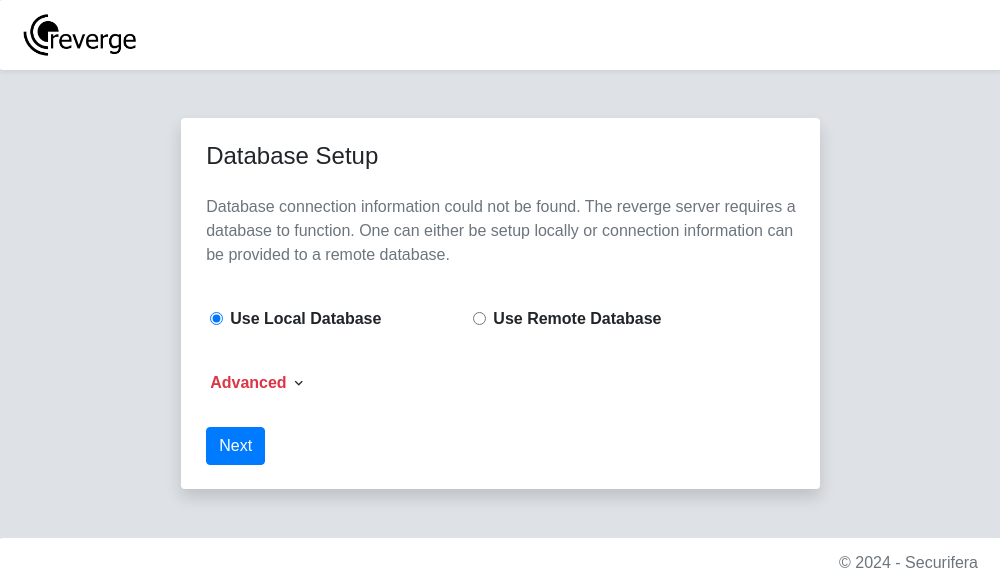
If Remote Database is selected, the following page will be displayed. This option allows for self-hosting a MySQL database rather than having it hosted on the reverge server. The page will provide a SSH private key and instructions on how to port forward the self-hosted MySQL database port to the reverge server.
MySQL docker
A compatible MySQL docker can be setup with the following command. This does not include persistent storage.
After the self-hosted MySQL is installed and configured, execute the provided SSH port forward command from the MySQL server to connect it to the reverge server. Be sure to replace REVERGE_IP_ADDRESS with the reverge server IP address.
Once the connection has been made, enter in the database connection information and click the Connect button.
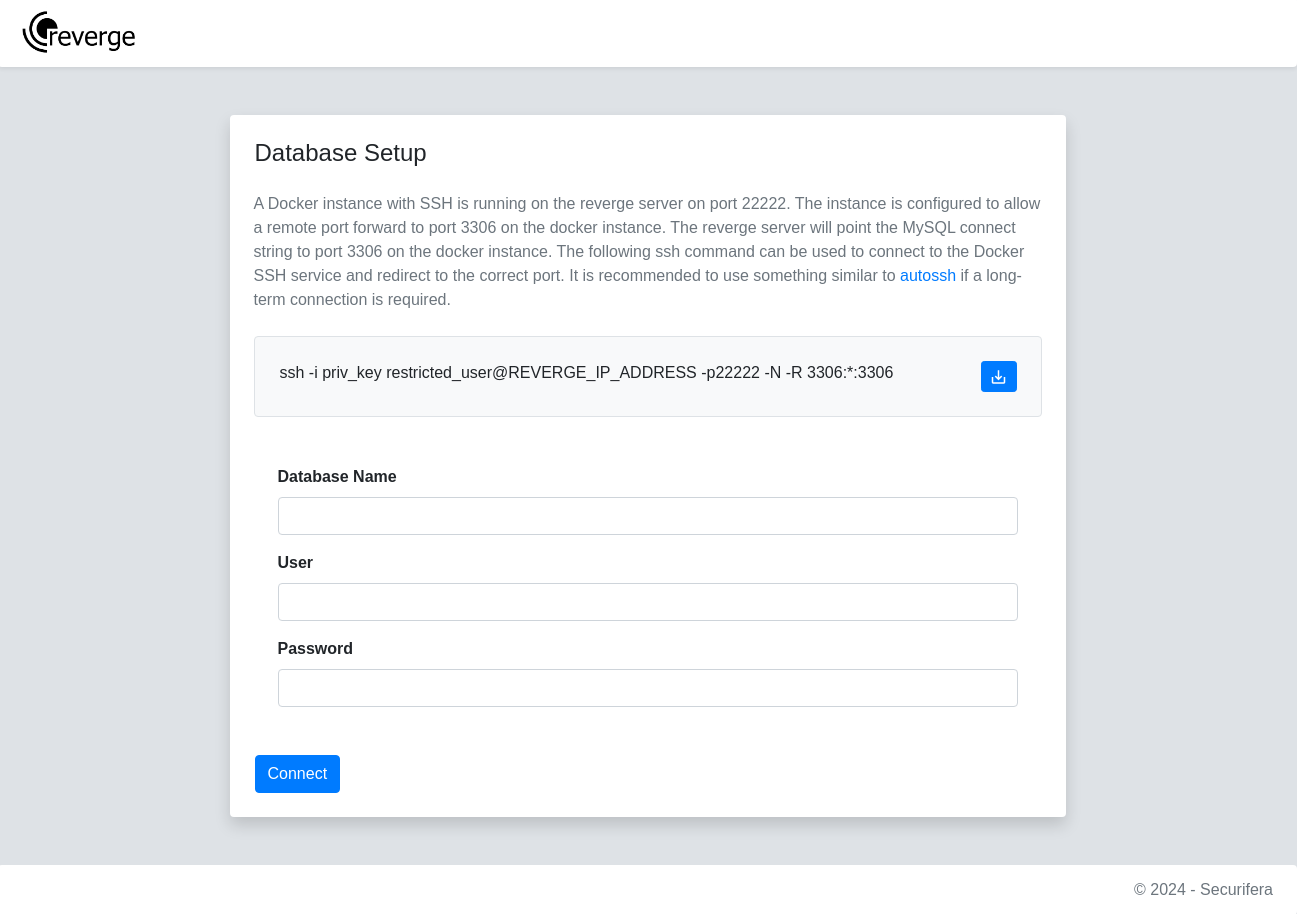
After the database connection has been configured, the database schema needs to be loaded. On the next page, click the Migrate button to load the reverge database tables.
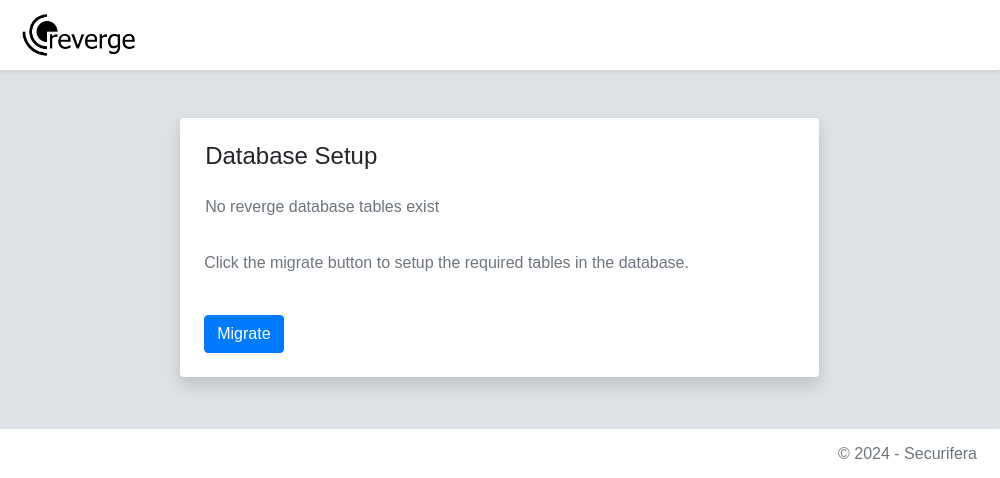
Once the reverge database tables have been loaded, a password needs to be provided for the admin user to complete setup. Enter a sufficiently complex password and click the Install button.
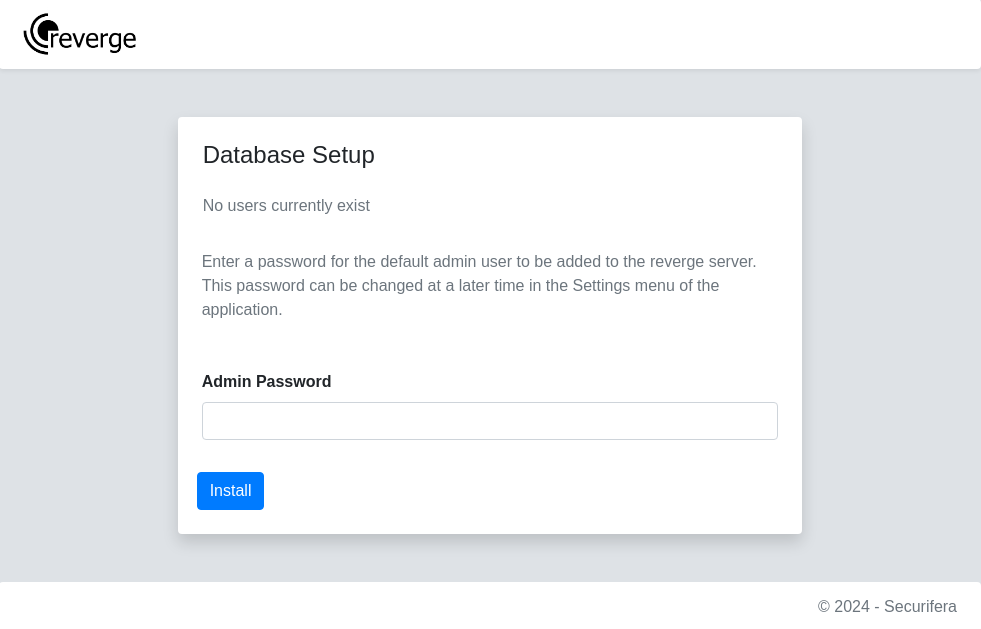
If everything worked as expected, the following login page should appear. Login with the admin username and the password provided in the previous step.
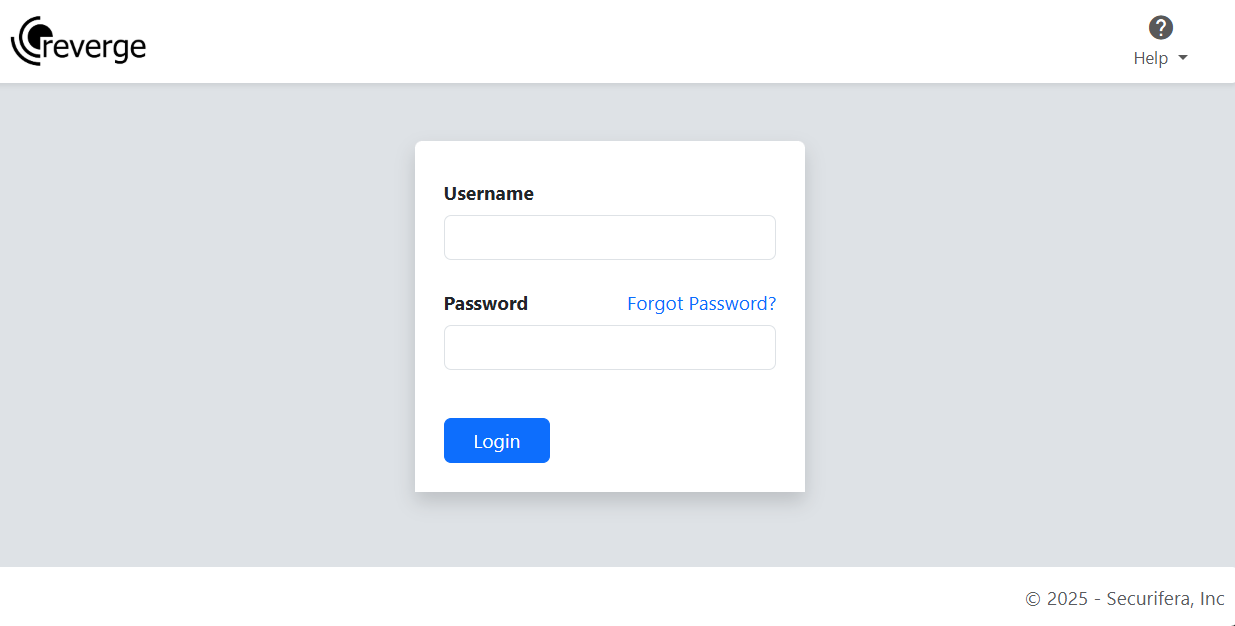
If upgrading from a previous version of reverge, it is highly recommended to proceed with restoring the reverge database by importing previous data.